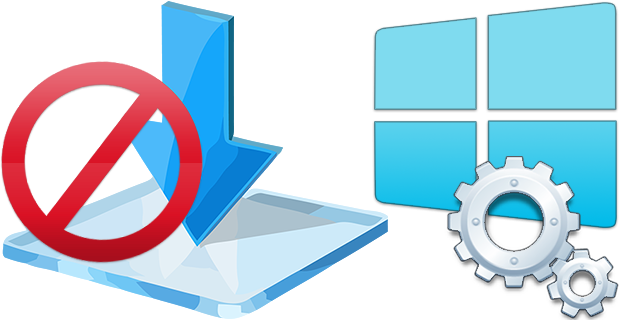
Windows 10 offers less UI control over the updating behavior of the operating system than previous versions of Windows , There is no option to turn off Windows Updates using the Control Panel or Settings app in Windows 10, it checks for updates automatically and install any updates they find, whether you like it or not. This new feature is actually pretty convenient for most users. If you want control over the update process you can disable the Windows Update service . This requires that you open the Services manager, locate the service and change its startup parameter and status. You would then have to enable the service again whenever you want the operating system to check for updates (It does not look so easy).
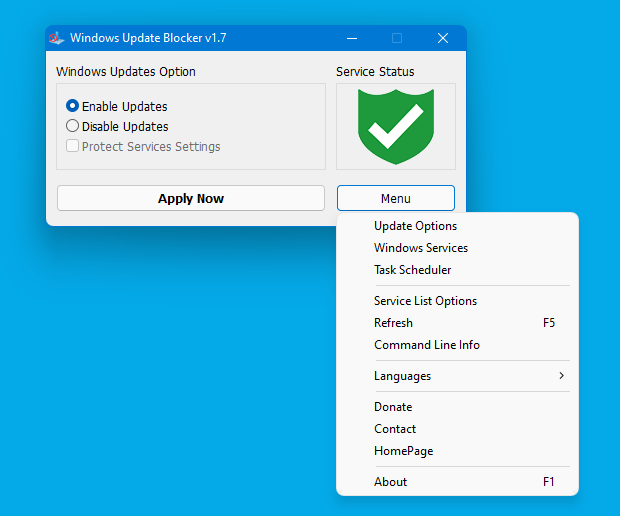
Windows Update Blocker is a freeware that helps you to completely disable or enable Automatic Updates on your Windows system , with just a click of the button . This utility is portable, which means that you are no longer required to go through the installation process and no leftovers will remain on the HDD after its removal. if you place the program file to an external data device, you make it possible to take Windows Update Blocker everywhere with you and use it on any computer you come in contact with, who has things configured just right, and doesn’t want to take the chance that an update might mess up their system. This utility is for that person.
How it works
After downloading, extract Windows Update Blocker to your desired location, then run it
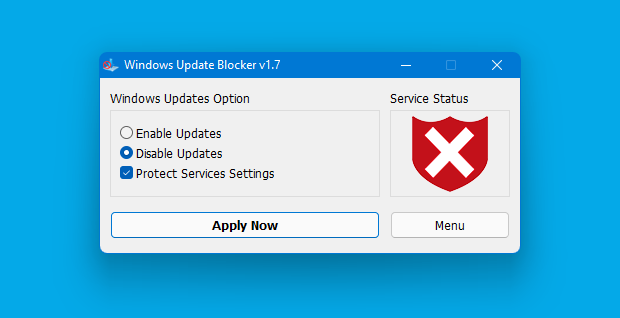
service status icon will show your windows Update service status , if you want to block Automatic Windows Updates Choose “Disable Service” And click “Apply Now” Button , Protect service setings can prevent Uncontrolled change (Recommended).
How to block any other service and protect the settings
Windows Update Blocker New version allow users to add any other service into Wub.ini file to block it , first please edit Wub.ini file and add your desired service name under the “dosvc=2,4” line , for example if you want to block “Windows Update medic Service” Please open services and find it
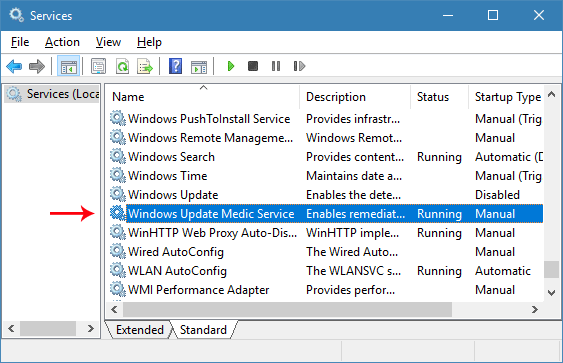
then click on it and copy the Service Name
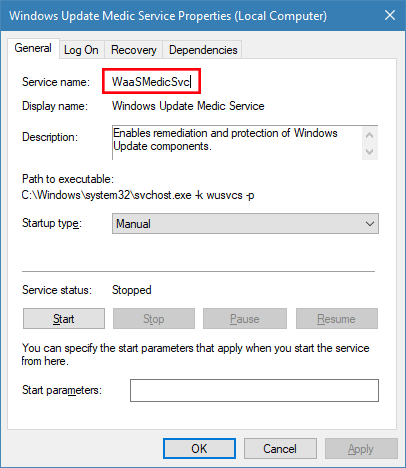
Write or paste the service name under the dosvc=2,4 line
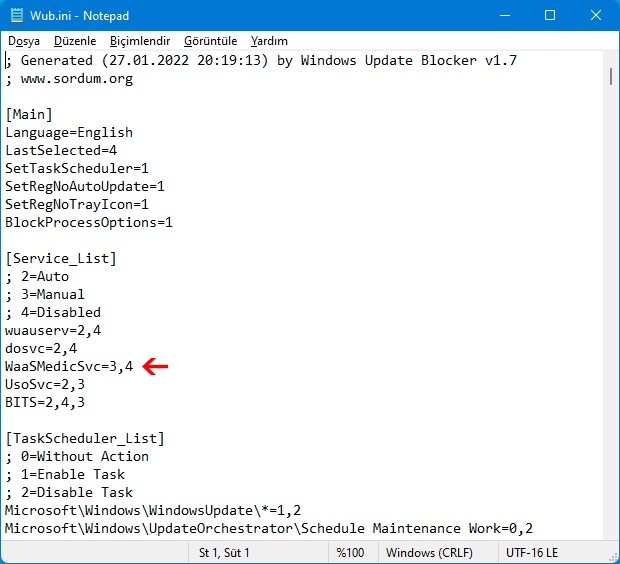
Finally open Windows Update Blocker and use “Apply now” button. If you want to delete recently added service after a while please follow these steps:
1. Open Windows Update Blocker and choose enable service option then use Apply now button.
2. Delete your desired service line from the Wub.ini file
3. Now you can choose disable service and Protect service settings options
Service List Options
Under Menu button there is a “Service List Options” choice if you click it , Service List Options popup window will be open. With this GUI you can easily control services which added to Wub.ini [Service_List] section. You can add Maximum 25 service to Wub.ini. Wuausrv service showing only for informational purposes therefore you can not edit it.
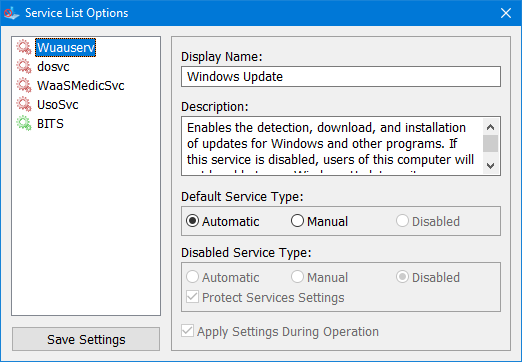
NOTE: If the windows update service doesn’t start or if there is a problem even though you have enabled windows updates, please restart your system and try again. When windows updates are turned off, some windows processes or programs may try to open and repair Windows updates, resulting in windows update being damaged. Please use the Windows Update Troubleshooter from Microsoft if the updates do not open after restarting the system.
Windows Update Blocker supports Command line options to automate Windows Update Blocker tasks :
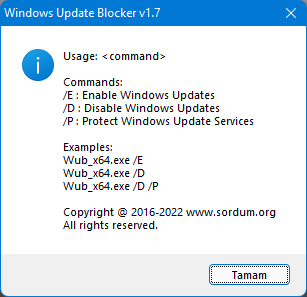
Supported operating systems: Windows 11 , Windows 10, Windows 8.1 , Windows 8 , Windows 7 , Windows Vista ,Windows XP (32\64-bit).
Supported languages: English , Turkish , German , Hebrew , Slovenian , French , Russian , Portuguese , Italian , Polish , Spanish , Czech , Ukrainian , Dutch , Greek , Hungarian , Chinese Simplified , Chinese Traditional , Portuguese (brasil) , Thai , Arabic , Korean , Vietnamese , Japanese , Indonesian , Persian , Swedish , Thai , Georgian , Danish (Dansk), Albanian, Azerbaijani, Bulgarian, Serbian , Uzbek , Tajik , Abkhazian , Romanian , Slovak , Sinhalese, Macedonian
File: Wub_x64.exe │ Virustotal
MD5: 418dff42eea894a227f78935fbd8b059
SHA1: 24c587c6f765bbbbe70f0d4c2f3a8654e8667a25
File: Wub.exe │ Virustotal
MD5: 585c5000d1a851b295ff295389d7aa1a
SHA1: 191f4e93781aba9bf81565cece0046ee599c0633







I think 1,2 is the toggle state. 1 = What happens when the enabled radio button is clicked, 2 = when the disabled radio button is clicked
Realmente Funciona, vlww demaiss!!!
Love this.
I would like to try your Windows Update Block but I only see installation links for other software packages. Where is the link to download the blocker and does it have any advertising or anything else that is annoyiing?
@Muki
Wub does not block the BITS service by default.
Web Link …
Many windows components use the BITS service. If you turn off the BITS service, related windows components may not work properly.
Thank you for the help Sordum team
Hi there,
Thank you for the program, it is really very useful. However, sometimes the Background Intelligent Transfer Service turns green by itself. I have to press apply again on the home screen. Then go red again. Should this happen? I am using win 11 21H2.
P.S. I noticed that sometimes the icon in the main window is orange. I forgot what it said then, but I had to press apply again to make it red
Thank you for your time
When you select Diable Updates and click Apply Now, upfc.exe will be blocked
When you select Enable Updates and click Apply Now, upfc.exe will be unblocked.
upfc.exe=1,2
So if we take the above example as per your explanation, what is the result ? Is upfc.exe banned or not ?
When Enable Updates option in the main interface is selected and Apply Now button is pressed, the operation corresponding to the number before the comma is applied. When Disable Updates option in the main interface is selected and Apply Now button is pressed, the operation corresponding to the number after the comma is applied.
0 = no action is taken.
1 = if there is a ban on the related operation, it will be removed.
2 = the related operation is prohibited.
The Block_Process_List has the name of the executable followed by 1, 2. Why 1, 2 I mean it should be either 0 or 1 or 2. Sorry if I am understanding it wrongly.