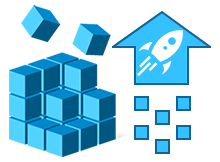
The registry is the heart of the Windows operating system. Modifying it is not easy, but is sometimes necessary. You might wish to make a customization, repair a registry key, or employ a new registry trick you’ve learned. Registry Key Jumper (RKJ) simplifies the navigation of the Windows registry. It is portable (no installation needed), and free.
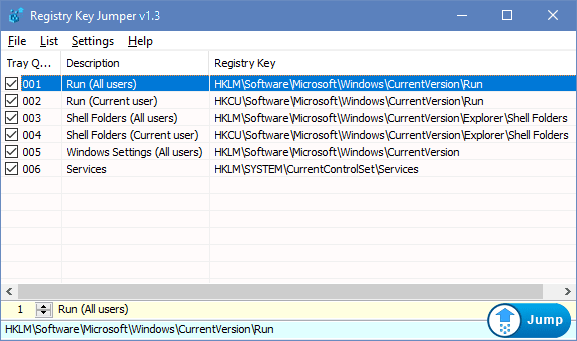
Registry Key Jumper v1.3 (Saturday, 18. May 2019)
[Fixed] – Registry key Jumper creates blank key entries in the Tray Quick Jump Menu
[Fixed] – File -> Export As Html List doesn’t work on Google chrome
[Fixed] – Some minor improvement on Options menu codes
How To Use It:
Extract the downloaded ZIP file to the folder of your choice, and then run RegJump.exe. Select any registry key (no need to copy it, just select it) and press Ctrl+Alt+X. The registry key location will be opened automatically. If you copy any text that includes a registry key, RKJ will automatically eliminate the text and open the key location.
Example: Open RKJ, then copy the following registry key and click the Jump button in the RKJ window:
[HKEY_CURRENT_USER\Software\Microsoft\Windows\CurrentVersion\Run]
As you see, RKJ opens the Windows registry and jumps directly to that key. Very handy!
With RKJ open, copy the following text (everything between the quotes) and press Ctrl+Alt+X on your keyboard:
“the quick brown fox jumps over the lazy dog SOFTWARE\Microsoft\Windows\CurrentVersion\Run”
Notice how RKJ ignores the irrelevant text, sees the key and opens the registry and jumps you directly to that key.
1. RKJ can save your favorite keys to a list. You can add or delete a key from the list by right-clicking on the key.
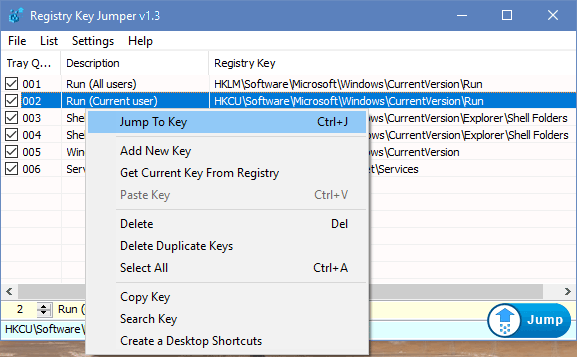
2. You can also import or export your list of keys quite easily. To import, click on File and choose “Import List”. To export your list, click on “Export List”. To export as HTML, click “Export as HTML”.
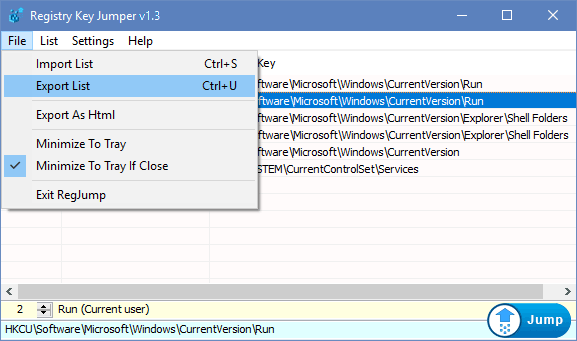
3. The List menu allows you to search for a key, jump to a key, delete duplicate keys, or create a desktop shortcut to jump directly to that key
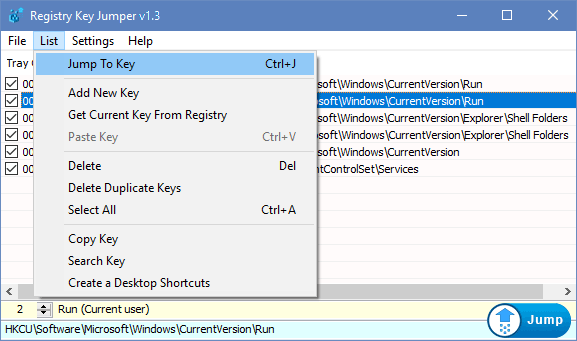
4. The Settings menu lets you set “Always On Top”, “Hide Window on Startup”, or add a context menu to the Desktop or My Computer.
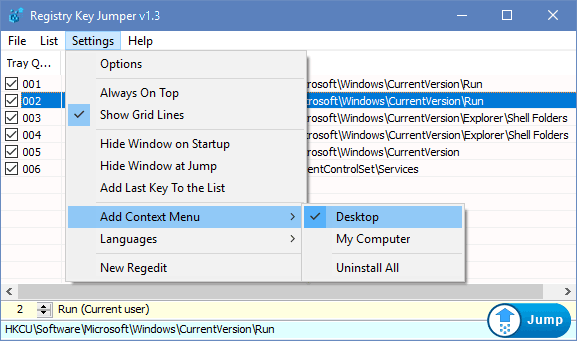
5. The Options submenu is found in the Settings menu. In Options you can change the Jump hotkey, or change the location of regedit.exe (or a custom registry editor). Be sure to click “Apply Options” to confirm your changes
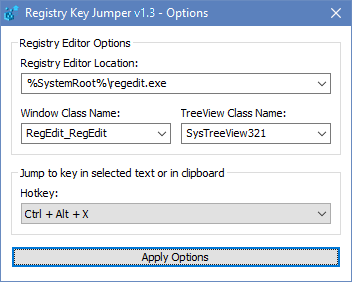
6. You can right click Registry Key Jumper’s system tray icon to see the following options:
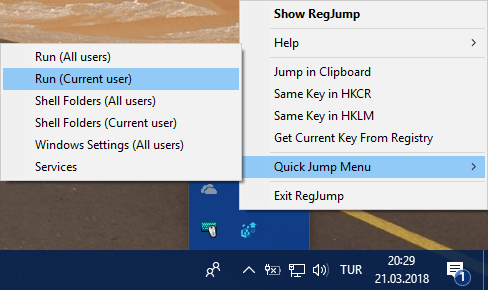
If you need a freeware tool to help you quickly jump to any registry key, you will love Registry Key Jumper!
Supported systems: Windows 11 , Windows 10 , Windows 8.1 , Windows 8 , Windows 7 , Windows Vista , Windows Xp – (both x86 and x64)
Supported languages: English , Turkish , German , Swedish , Persian , Polish , Greek , Português (Brasil), Korean , Russian , Vietnamese , Hungarian , French , Slovenian , Indonesian , Arabic , Japanese , Hebrew , Chinese (Traditional) , Chinese (Simplified) , Italian , Dutch (Nederlands) , Romanian
File: RegJump_x64.exe │ Virus Total Report
MD5: 22f16f6e48127bc445f055bedc9dbd86
SHA1: 1c6c3ec4726cbcfd1daf50bc8de29dd422a09f90
File: RegJump.exe │ Virus Total Report
MD5: a899a816c6e7cd050147e21e917c3f8a
SHA1: 79d864f79a961c2b47ffb1fa8533a89605af0256








Hello
I Love all your apps and I have quite a few
your hard work is much appreciated, thank you
But I need help with Registry Key Jumper
I don’t know How to Use it or get around
thank you
Hi, We also use the software, and we have not encountered such an error in our systems.You are the first person to report such an error. If you give us some more details, we have a better chance to help
Hi
I Love this app and I have been using it off/on for the past few years. But the last 2 times I downloaded it
It was acting Funny.
Also I had it freez on me a few times
This Is Just headsup for you maybe u can look into it Please Because I Love using it
Many thanks
There is a "Jump in Clipboard" option in the Tray Icon menu. I am using it.
Registry key jumper automatically deletes the square brackets
You can add the program to your desktop right-click menu by clicking Setting – > Add Context Menu -> Desktop section (Look at the picture), and use the right click menu on the desktop to quickly open the registry key you copied to the clipboard
Note: You can also add the selected registry key to the list of the program with the Edit -> Paste key option