
You may want to hide one or more entries added by software setup(s) in Add/Remove Programs (also known as “Programs and Features”, “Uninstall a Program”, “Add or Remove Programs” ) under Windows,There can be several reasons for this
1. You do not want anybody to know the program is installed on computer.
2. You do not want somebody uninstall it.
3. The app is already removed but the entry left in the list.
It’s also good for security or privacy purpose, but How do you remove an item from the app list without uninstalling it?
There is a simple trick used to hide programs from your parents, friends, or family. For example, you share a computer with your parents and you do not want them to know you have a Program installed. You can hide programs in Programs and Features in Windows manually according to the microsoft.
1. Click Start, click Run, type regedit in the Open box, and then press ENTER.
2. Locate and click the following registry key , back it up ( click the Uninstall registry key, click Export Registry File on the Registry menu)
HKEY_LOCAL_MACHINE\Software\Microsoft\Windows\CurrentVersion\Uninstall
3. Each key under Uninstall represents a program that appears in Add/Remove Programs
4. Under DisplayName value data , Identify the registry key that represents the program that is in Add/Remove Programs, right-click the key, and then click Delete.But this way seems tedious therefore we have coded a portable Freeware Application to simplify the whole process
How to use “Hide From Uninstall List” Application
1. After unzipping, run the program , you will see all the installed programs on the list
.png)
2. There are two ways To hide an installed Application
a) You can highlight the Program and use Ghost icon (To unhide it please use Eye icon)
b) Right click the Program entry and use “Hide from Programs and features List” menu
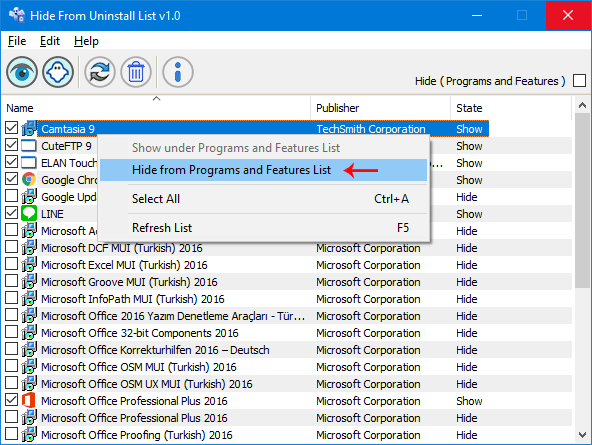
3. You can also hide the whole Programs and features List by ticking the “Hide (Programs and features)” checkbox
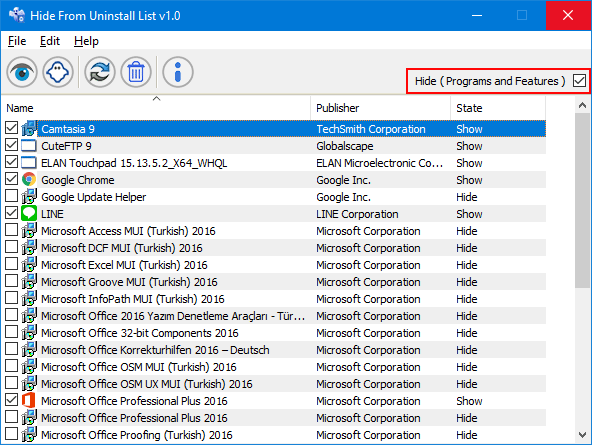
After checking the box , the classic Uninstall Programs panel, also known as the “Programs and Features” will show no entry
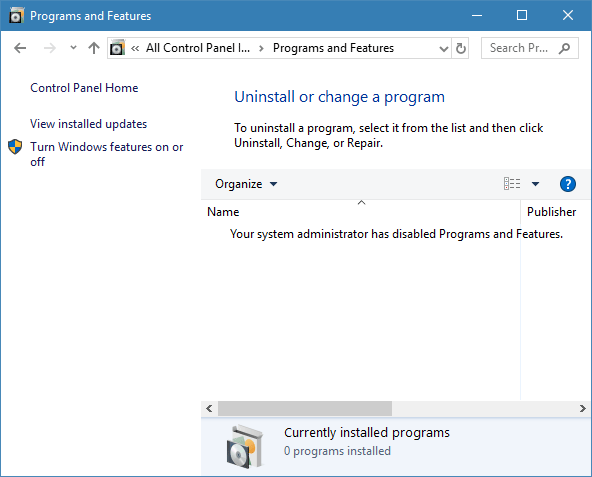
All the programs on the Apps & features page in the new Settings interface will be disappeared.
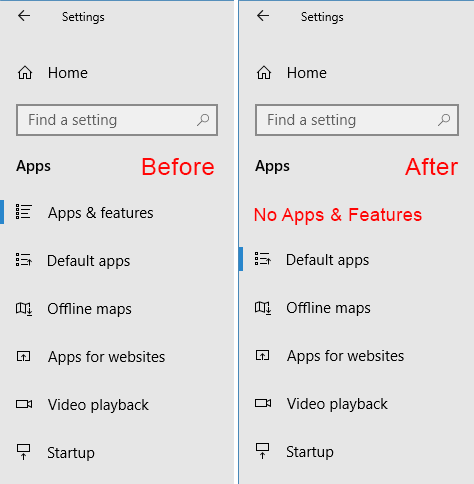
Supported operating systems: Windows 11 , Windows 10 , Windows 8.1 ,Windows 8 , Windows 7 , Windows Vista , Windows Xp
Supported languages: English , Turkish , German , Bulgarian , French , Slovenian , Polish , Chinese (Traditional) , Chinese (Simplified) , Russian , Italian , Greek , Spanish , Japanese , Hungarian , Hebrew , Portuguese (Brazilian) , Thai , Dutch (Nederlands) ,Croatian , Persian , Romanian , Vietnamese , Arabic , Russian
File: HideUL.exe
MD5: 59e6919b61bcef4225d571e10fb13ef2
SHA1: c864cb1e389c51bdea6cecfed47162e6a03f1e22







Bro when I download and open HideUL, it opens the window and starts loading but doesn’t move forward after that
what do I do ?
With some programs this does not cause problems, but with others it does. sometimes they stop responding or cause errors.
It is best not to delete anything.
by the way, could you post the source code of how you created the defender control app?
This tool works flawlessly in Control Panel/ Programs and Features. But it can not hide/show apps that only show in Apps & Features in Windows Settings. Do we have any tool work in both spaces?
Helo-o! January 11, 2021
Best comment ever!
All download buttons lead to ads for driver downloads. There is no button for the actual program.
Persian language has been added , thank you
Hello.Thank you for this program. You can download the Persian translation file of the program Hide From Uninstall List
The interrogation room was almost pitch black,making it impossible to determine the boundaries of the room.The only source of light was a lamp with an old base lamp standing in the center of a cold iron table.It was barely enough to illuminate a certain area,and therefore it was directed at the ceiling.But no matter how hard tried,its light barely penetrated the enveloping veil of smoke that was constantly created by the person sitting opposite You.
-So.
-Let’s start with a simple…
Takes out a folder with documents.
-Program.
-Hide From Uninstall List.
Leans slightly forward.
-Remember this one?Of course You remember.After all,You created it.
-So.
Strikes a match several times in an attempt to light it.When it is lit,he lights another cigarette,filling the space with smoke even more,not allowing even a glimpse of his face.
-Where.You.Were.Last.20.Years.
-Mm?
-You know…You can sit,lie,or be silent at all.
-But…
He leans back in his chair,completely out of sight,leaving the flaming head of his cigarette behind him in the darkness as the only source of light,deeply inhales cigarette smoke filling the lungs,and,exhaling,pronounce.
-You will stay here.In the Internet.Until you answer this question…
Right click – Select all and use first Button
if i want to reset everythink what i have to do
@Marko : Tested on Windows 10 1909 x64 , it works.