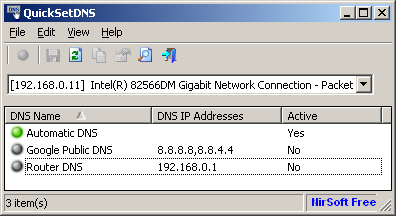| |

| QuickSetDNS v1.35 - Quickly set DNS servers of your Internet connection on Windows
Copyright (c) 2013 - 2023 Nir Sofer
|
See Also
Description
QuickSetDNS is a simple tool that allows you to easily change the DNS servers that are used for your Internet connection.
You can set the desired DNS servers from the user interface, by choosing from a list of DNS servers that you defined, or
from command-line, without displaying any user interface.
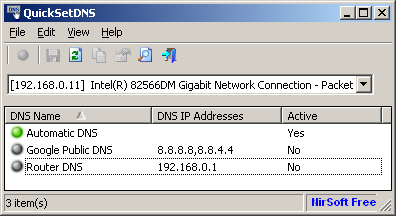
System Requirements
This utility works on any version of Windows, starting from Windows 2000 and up to Windows 11.
Both 32-bit and 64-bit systems are supported.
Versions History
- Version 1.35:
- Updated to work properly in high DPI mode.
- Added toolbar button for the 'Set Active DNS (IPv4+IPv6)' option.
- Added 'Double-Click Action' (Under the Options menu), which allows you to choose what to do when you double-click an item: None, Edit DNS Server, Set Active DNS (IPv4), Set Active DNS (IPv4+IPv6), Open Adapter In RegEdit, Properties.
- Added 'Enter Key Action' (Under the Options menu), which allows you to choose what to do when you press the Enter key: None, Edit DNS Server, Set Active DNS (IPv4), Set Active DNS (IPv4+IPv6), Open Adapter In RegEdit, Properties.
- Version 1.31:
- Added 'Start As Hidden' option. When this option and 'Put Icon On Tray' option are turned on, the main window of QuickSetDNS will be invisible on start.
- Version 1.30:
- Added support for IPv6. In order to set the IPv6 DNS servers, you have to use the 'Set Active DNS (IPv4+IPv6)' option.
If you want to set only the IPv4 DNS servers, like the previous versions, you should use the 'Set Active DNS (IPv4)' option.
- Version 1.22:
- Fixed the 'Copy SetDNS Command Line' option - Added quotes to the .exe file.
- Version 1.21:
- You can now specify the connection name in command-line, for example:
QuickSetDNS.exe /SetDNS "8.8.8.8,8.8.4.4" "Local Area Connection"
- Version 1.20:
- Added new default DNS servers: Cloudflare (1.1.1.1) and Quad9 (9.9.9.9).
Be aware that these DNS servers are added only when you run QuickSetDNS in the first time (Without .cfg file)
- Version 1.15:
- Added 'Open Adapter In RegEdit' option, which allows you to open the settings of the selected network adapter in the Registry.
- You can now manually set the DNS servers in the Registry, and then use /SetDNS command with 'reg' value to update the system with the Registry changes you made, for example:
QuickSetDNS /SetDNS reg "{F41A4233-02DA-42D6-A97B-A2D12F9FE0CD}"
- Version 1.10:
- Added option to choose another font (name and size) to display in the main window.
- Version 1.05:
- Added 'Put Icon On Tray' option.
- Version 1.03:
- Fixed bug: On some systems, QuickSetDNS failed to display network adapters in the top combo-box.
- Version 1.02:
- Added 'Always On Top' option.
- Version 1.01:
- Added 'Router DNS' item, which allows you to choose the internal DNS server of your router.
- Version 1.00 - First release.
Start Using QuickSetDNS
QuickSetDNS doesn't require any installation process or additional dll files. In order to start using it,
simply run the executable file - QuickSetDNS.exe
After running QuickSetDNS, the main window allows you to easily choose the desired DNS servers to use on your Internet connection, by using the 'Set Active DNS' option (F2).
By default, QuickSetDNS provides only one alternative: the public DNS servers of Google - 8.8.8.8 and 8.8.4.4
You can easily add more DNS servers to the list by using the 'New DNS Server' option (Ctrl+N).
If the 'Automatic DNS' option is selected, then the DNS server information is received from your router automatically, using DHCP.
If you have multiple network adapters, you may need to choose the correct network adapter from the combo-box located just below the toolbar of QuickSetDNS.
Setting DNS servers from command-line
With QuickSetDNS, you can easily set the desired DNS servers from command-line, without displaying any user intertface by using the /SetDNS and /SetDNS6 commands:
QuickSetDNS.exe /SetDNS [DNS Servers List] [Network Adapter String]
QuickSetDNS.exe /SetDNS6 [DNS Servers List] [Network Adapter String]
[DNS Servers List] specifies the DNS servers, delimited by comma if there are multiple servers.
If empty string is specified ( "" ), QuickSetDNS will set the automatic DNS mode.
if 'reg' string is specified , QuickSetDNS will not set the DNS, but it'll update the system with the DNS changes you made in the Registry (Under HKEY_LOCAL_MACHINE\SYSTEM\CurrentControlSet\Services\Tcpip\\arameters\\nterfaces\[Adapter] ).
[Network Adapter String] specifies the unique ID string of your network adapter or connection name (e.g: 'Wireless Network Connection 2').
If you don't know what is your Network Adapter String, simply press Ctrl+L (Copy SetDNS Command-Line) and the entire command needed to set the selected DNS server will be
copied to the clipboard.
If empty string is specified ( "" ), QuickSetDNS will try to choose the correct network adapter automatically.
Here's some examples for the /SetDNS and /SetDNS6 command:
QuickSetDNS.exe /SetDNS "8.8.8.8,8.8.4.4" "{F41A4233-02DA-42D6-A97B-A2D12F9FE0CD}"
QuickSetDNS.exe /SetDNS "8.8.8.8,8.8.4.4" "Local Area Connection"
QuickSetDNS.exe /SetDNS "8.8.8.8,8.8.4.4"
QuickSetDNS.exe /SetDNS "" "{F41A4233-02DA-42D6-A97B-A2D12F9FE0CD}"
QuickSetDNS.exe /SetDNS ""
QuickSetDNS.exe /SetDNS "192.168.1.1" "{F41A4233-02DA-42D6-A97B-A2D12F9FE0CD}"
QuickSetDNS.exe /SetDNS "reg" "{F41A4233-02DA-42D6-A97B-A2D12F9FE0CD}"
QuickSetDNS.exe /SetDNS6 "2001:4860:4860::8888,2001:4860:4860::8844" "Local Area Connection"
Translating QuickSetDNS to other languages
In order to translate QuickSetDNS to other language, follow the instructions below:
- Run QuickSetDNS with /savelangfile parameter:
QuickSetDNS.exe /savelangfile
A file named QuickSetDNS_lng.ini will be created in the folder of QuickSetDNS utility.
- Open the created language file in Notepad or in any other text editor.
- Translate all string entries to the desired language.
Optionally, you can also add your name and/or a link to your Web site.
(TranslatorName and TranslatorURL values) If you add this information, it'll be
used in the 'About' window.
- After you finish the translation, Run QuickSetDNS, and all translated
strings will be loaded from the language file.
If you want to run QuickSetDNS without the translation, simply rename the language file, or move
it to another folder.
License
This utility is released as freeware.
You are allowed to freely distribute this utility via floppy disk, CD-ROM,
Internet, or in any other way, as long as you don't charge anything for this and you don't
sell it or distribute it as a part of commercial product.
If you distribute this utility, you must include all files in
the distribution package, without any modification !
Disclaimer
The software is provided "AS IS" without any warranty, either expressed or implied,
including, but not limited to, the implied warranties of merchantability and fitness
for a particular purpose. The author will not be liable for any special, incidental,
consequential or indirect damages due to loss of data or any other reason.
Feedback
If you have any problem, suggestion, comment, or you found a bug in my utility,
you can send a message to nirsofer@yahoo.com
QuickSetDNS is also available in other languages. In order to change the language of
QuickSetDNS, download the appropriate language zip file, extract the 'quicksetdns_lng.ini',
and put it in the same folder that you Installed QuickSetDNS utility.
|
|