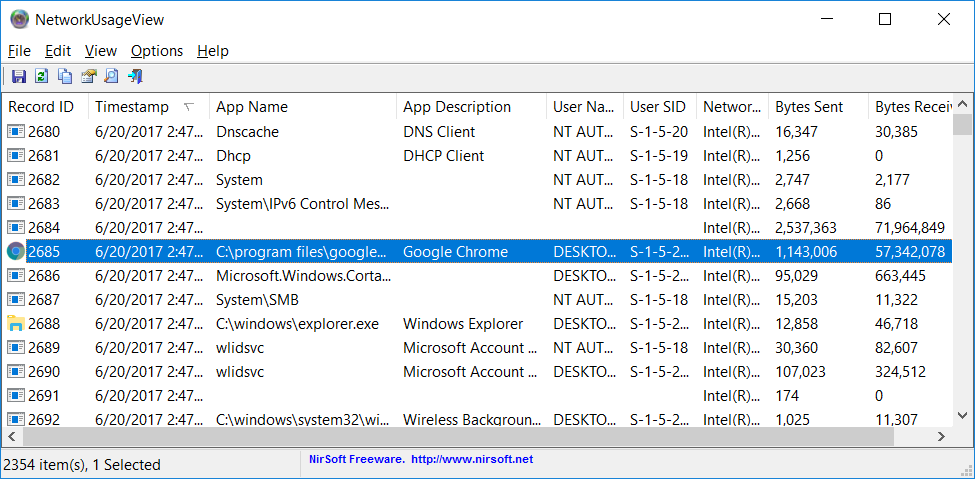| |

| NetworkUsageView v1.31 - Displays network usage information stored in the SRUDB.dat database of Windows 10/8.
Copyright (c) 2017 - 2024 Nir Sofer
|
See Also
Description
NetworkUsageView extracts and displays the network usage information stored in the SRUDB.dat database of Windows 8, Windows 10, and Windows 11.
The network usage data is collected every hour by Windows operating systems and includes the following information:
The name and description of the service or application, the name and SID of the user, the network adapter, and the total number of bytes sent and received by the specified service/application.
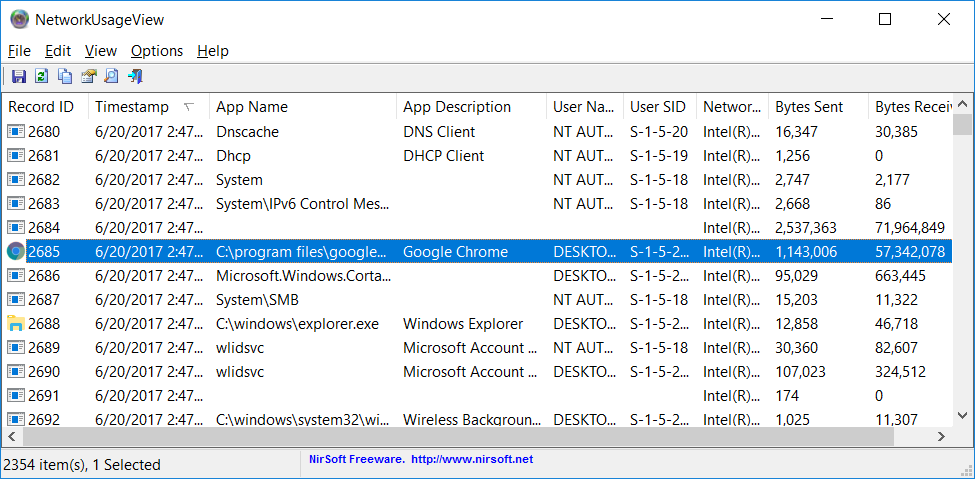
System Requirements
This tools works on Windows 8, Windows 10, and Windows 11. Previous versions of Windows are not supported because the operating system doesn't collect the network usage information.
Versions History
- Version 1.31:
- Added 'Sort By' toolbar button.
- Version 1.30:
- Updated to work much faster when there are many network usage items.
- Version 1.27:
- Added /Columns command-line option, which allows you to set the columns to display or the columns to export from command-line, for example:
NetworkUsageView.exe /Columns "Timestamp,App Name,User Name,Bytes Sent,Bytes Received"
- Version 1.26:
- Added option to change the sorting column from the menu (View -> Sort By). Like the column header click sorting, if you click again the same sorting menu item, it'll switch between ascending and descending order. Also, if you hold down the shift key while choosing the sort menu item, you'll get a secondary sorting.
- Fixed some display issues in high DPI mode.
- Version 1.25:
- Added 'Bytes Counter Unit' option, which allows you to choose the unit to display the 'Bytes Sent' and 'Bytes Received' columns: Bytes, kB, KiB, MB, MiB, GB, GiB, or Automatic.
- The bottom status bar now displays the total sent and received bytes of the selected items.
- Version 1.21:
- Added 'Align Numeric Columns To Right' option.
- Version 1.20:
- Added new columns: Network Adapter Guid, Network Adapter Luid, Connection Name.
- Added support for retrieving the network adapter information from the Registry of the remote computer.
- Added support for retrieving the network adapter information from the system hive of external drive.
- Version 1.13:
- Added 'Add Header Line To CSV/Tab-Delimited File' option (Turned on by default).
- Version 1.12:
- Added 'Save All Items' option (Shift+Ctrl+S).
- Version 1.11:
- You can now send the data to stdout by specifying empty string as filename, for example:
NetworkUsageView.exe /scomma "" | more
- The properties window is now resizable.
You can now resize the properties window, and the last size/position of this window is saved in the .cfg file.
- Version 1.10:
- Added new display modes: 'Display summary by app', 'Display summary by user', 'Display summary by app And user'.
You can choose them from the 'Advanced Options' window (F9).
- Added 'App ID' column.
- Fixed bug: On some systems, NetworkUsageView failed to access the SRUDB.dat database but didn't offer the user to run it as admin for accessing the file.
- Version 1.07:
- Added new options to the 'Quick Filter' feature.
- Version 1.06:
- Added option to choose another font (name and size) to display in the main window.
- Version 1.05:
- You can now use any variable inside the .cfg file as command-line parameter in order to set the configuration from command line, for example - the following command processes external SRUDB.dat database and exports the result into .csv file:
NetworkUsageView.exe /LoadFrom 2 /ExternalFilename "c:\temp\SRUDB64.dat" /scomma c:\temp\nuv.csv
- Version 1.00 - First release.
Start Using NetworkUsageView
NetworkUsageView doesn't require any installation process or additional DLL files. In order to start using it, simply run the executable file - NetworkUsageView.exe
After running NetworkUsageView - if the SRUDB.dat database file is locked , NetworkUsageView will ask you whether you want to run it as administrator in order to access the locked file.
If the file is not locked, NetworkUsageView will load it instantly.
'Advanced Options' Window
In the 'Advanced Options' window (F9), you can choose to load the SRUDB.dat database from external drive or from a remote computer on your network.
Be aware that loading the network usage information from a remote computer works only when the database file on the remote computer is not locked.
You can also choose to load the network usage data from the last xx days hours or from the specified date/time range.
NetworkUsageView Columns
- Record ID:
The ID of the record in the SRUDB.dat database.
- Timestamp:
The date/time that this record was created.
- App Name:
The name if the application or service.
- App Description:
The description of application or service. If the 'App Name' is .exe filename, the description is taken from the version resource of the .exe file.
if the 'App Name' is a service, the description is taken from the description string of the service.
- User Name:
The name of the user according to the user SID specified in the SRUDB.dat database. This field is empty when reading a file from external drive.
- User SID:
SID of the user.
- Bytes Sent:
Total number of bytes that the specifies app/service sent.
- Bytes Received:
Total number of bytes that the specifies app/service received.
- Network Adapter:
The name of the network adapter that was used to send/receive data (This field is empty for remote and external drive modes).
Command-Line Options
|
/stext <Filename>
| Save the network usage information into a simple text file.
| |
/stab <Filename>
| Save the network usage information into a tab-delimited text file.
| |
/scomma <Filename>
| Save the network usage information into a comma-delimited text file (csv).
| |
/stabular <Filename>
| Save the network usage information into a tabular text file.
| |
/shtml <Filename>
| Save the network usage information into HTML file (Horizontal).
| |
/sverhtml <Filename>
| Save the network usage information into HTML file (Vertical).
| |
/sxml <Filename>
| Save the network usage information into XML file.
| |
/Columns <Comma Delimited Columns List>
|
Allows you to set the columns to display or the columns to export from command-line.
You have to specify the column names, delimited by comma, for example:
NetworkUsageView.exe /scomma c:\temp\network-usage.csv /Columns "Timestamp,App Name,User Name,Bytes Sent,Bytes Received"
You can also specify the column names without space characters, for example:
NetworkUsageView.exe /Columns "Timestamp,AppName,UserName,BytesSent,BytesReceived"
|
/LoadFrom [1 - 3]
/ExternalFilename [External File]
/RemoteComputer [Computer Name]
.
.
.
|
You can use any variable inside the .cfg file as command-line parameter in order to set the configuration from command line, For example:
NetworkUsageView.exe /LoadFrom 2 /ExternalFilename "c:\temp\SRUDB64.dat" /scomma c:\temp\nuv.csv
NetworkUsageView.exe /LoadFrom 3 /RemoteComputer "192.168.0.50"
|
For all save command-line options, you can specify empty filename in order to send the data to stdout, for example:
NetworkUsageView.exe /scomma "" | more
Translating NetworkUsageView to other languages
In order to translate NetworkUsageView to other language, follow the instructions below:
- Run NetworkUsageView with /savelangfile parameter:
NetworkUsageView.exe /savelangfile
A file named NetworkUsageView_lng.ini will be created in the folder of NetworkUsageView utility.
- Open the created language file in Notepad or in any other text editor.
- Translate all string entries to the desired language.
Optionally, you can also add your name and/or a link to your Web site.
(TranslatorName and TranslatorURL values) If you add this information, it'll be
used in the 'About' window.
- After you finish the translation, Run NetworkUsageView, and all translated
strings will be loaded from the language file.
If you want to run NetworkUsageView without the translation, simply rename the language file, or move
it to another folder.
License
This utility is released as freeware.
You are allowed to freely distribute this utility via floppy disk, CD-ROM,
Internet, or in any other way, as long as you don't charge anything for this and you don't
sell it or distribute it as a part of commercial product.
If you distribute this utility, you must include all files in
the distribution package, without any modification !
Disclaimer
The software is provided "AS IS" without any warranty, either expressed or implied,
including, but not limited to, the implied warranties of merchantability and fitness
for a particular purpose. The author will not be liable for any special, incidental,
consequential or indirect damages due to loss of data or any other reason.
Feedback
If you have any problem, suggestion, comment, or you found a bug in my utility,
you can send a message to nirsofer@yahoo.com
NetworkUsageView is also available in other languages. In order to change the language of
NetworkUsageView, download the appropriate language zip file, extract the 'networkusageview_lng.ini',
and put it in the same folder that you Installed NetworkUsageView utility.
|
|