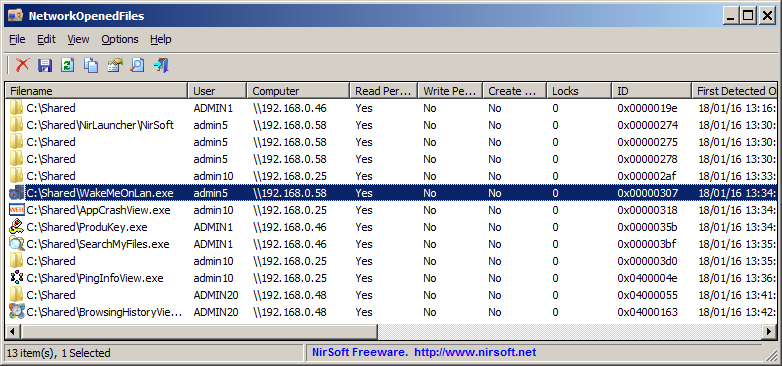| |

| NetworkOpenedFiles v1.63 - View opened files by other computers on your network
Copyright (c) 2016 - 2024 Nir Sofer
|
See Also
Description
NetworkOpenedFiles is a simple tool for Windows that displays the list of all files that are currently opened by other computers on your network.
For every opened filename, the following information is displayed:
Filename, user name, computer name (On Windows 7/2008 or later), Permissions information (Read/Write/Create), locks count, file owner, file size, file attributes, and more...
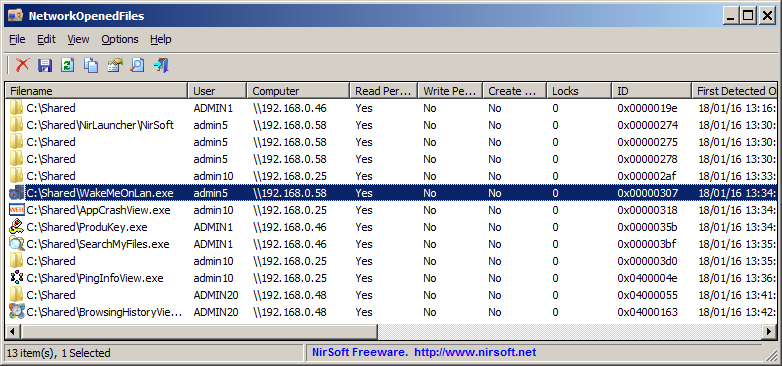
System Requirements
This utility works on any version of Windows, starting from Windows XP and up to Windows 11, including Windows Server.
Both 32-bit and 64-bit systems are supported.
On systems older than Windows 7 or Windows Server 2008, NetworkOpenedFiles doesn't display the name of the computer that opened the files ('Computer' column)
Versions History
- Version 1.63:
- The tooltip of the tray icon now displays the current number of opened files.
- Version 1.62:
- Added 'Sort By' toolbar button
- Version 1.61:
- Added 'Full Screen' mode (View -> Full Screen or F11 key).
- Added 'Black Background' option (Under the View menu). When it's turned on, the main table is displayed in black background and white text, instead of default system colors.
- Version 1.60:
- You can now specify folder path in the filename filter, for example: c:\shared\*
- Added option to include or exclude specific users according to the specified wildcards (In the 'Advanced Options' window).
- Added option to include or exclude specific computers according to the specified wildcards (In the 'Advanced Options' window).
- Version 1.53:
- Added 'Add Header Line To CSV/Tab-Delimited File' option (Turned on by default).
- Version 1.52:
- Added /Columns command-line option, which allows you to set the columns to display or the columns to export from command-line, for example:
NetworkOpenedFiles.exe /Columns "Filename, User, Computer,File Owner,File Size"
- Version 1.51:
- Added 'Always On Top' option.
- Version 1.50:
- Added 'Open Selected File With' option.
- Added 'Double-Click Action' option, which allows you to choose what to do when you double-click a download item with the mouse: None, Open Properties Window, Open File Properties, Open Selected File, Open Selected File With, Open Folder In Explorer
- Added 'Enter Action' option, which allows you to choose what to do when you press the Enter key: None, Open Properties Window, Open File Properties, Open Selected File, Open Selected File With, Open Folder In Explorer
- Version 1.45:
- Added /close command-line option, which allows you to close opened files according to the specified wildcard, for example:
NetworkOpenedFiles.exe /close *.doc
NetworkOpenedFiles.exe /close "c:\shared\*.exe"
- Version 1.40:
- Added option to change the sorting column from the menu (View -> Sort By). Like the column header click sorting, if you click again the same sorting menu item, it'll switch between ascending and descending order. Also, if you hold down the shift key while choosing the sort menu item, you'll get a secondary sorting.
- Version 1.38:
- Fixed some high DPI mode issues (Toolbar, Properties Window).
- Version 1.37:
- Added 'Start As Hidden' option. When this option and 'Put Icon On Tray' option are turned on, the main window of NetworkOpenedFiles will be invisible on start.
- Version 1.36:
- Added support for exporting the opened network files list to JSON file.
- Updated the HTML export feature to HTML5.
- Version 1.35:
- Added option to include or exclude the files according to the specified wildcards (In the 'Advanced Options' window).
You can specify multiple wildcards to include or exclude as comma-delimited list, for example: *.exe, *.docx, *.txt
- Fixed the /cfg command-line option to load the .cfg file from the current directory if full path is not specified.
- Version 1.32:
- Fixed bug: NetworkOpenedFiles failed to add a tray icon when running program with the tray icon option turned on.
- Added 'Open Selected File' option.
- Version 1.31:
- Added 'File Properties' option, which displays the file-properties window for the selected file.
- Version 1.30:
- Added 'Show Opened Files' and 'Show Opened Folders' options (Under the Options menu). You can turn off one of these options if you want to view only the opened files (without folders) or only the opened folders.
- Version 1.27:
- Added 'Select All' and 'Deselect All' to the 'Column Settings' window.
- Version 1.26:
- Added accelerator keys to the 'Close Selected Opened Files' and 'Open Folder In Explorer' options.
- Version 1.25:
- Added /cfg command-line option to start NetworkOpenedFiles with the specified config file.
- Explorer context menu inside NetworkOpenedFiles: When you right-click on a single item while holding down the shift key, NetworkOpenedFiles now displays the context menu of Windows Explorer, instead of the NetworkOpenedFiles context menu. This feature only works for existing files.
- Version 1.22:
- You can now resize the properties window, and the last size/position of this window is saved in the .cfg file.
- You can now send the data to stdout by specifying empty string as filename, for example:
NetworkOpenedFiles.exe /scomma "" | more
- Version 1.21:
- Added option to choose another font (name and size) to display in the main window.
- Fixed a crash problem with resolving IP addresses.
- Version 1.20:
- The 'Resolve IP Addresses' option now also works with IPv6 addresses.
- Added 'Quick Filter' feature (View -> Use Quick Filter or Ctrl+Q). When it's turned on, you can type a string in the text-box added under the toolbar and NetworkOpenedFiles will instantly filter the files list, showing only lines that contain the string you typed.
- Version 1.18:
- Fixed bug: 'Copy Selected Items' worked improperly when setting the 'Unicode/Ascii Save Mode' to 'Always UTF-8'.
- Version 1.17:
- Added 'Entry Modified Time' column.
- Version 1.16:
- The 'Host Name' column is now also added to the log file.
- Version 1.15:
- Added 'Resolve IP Addresses' option. When it's turned on and the computer name is detected as IP address, NetworkOpenedFiles tries
to resolve the IP address to host name, and the host name is displayed in 'Host Name' column.
- Version 1.12:
- When connecting a remote computer, the computer name is now displayed in the window title.
- Version 1.11:
- Added 'Save All Items' option.
- Version 1.10:
- Added option to add every change (Opening files and closing files) into a log file (In 'Advanced Options' window).
- Version 1.08:
- Added new information to 'File Attributes' column: 'T' for 'Temporary File', 'I' for 'Not Content Indexed', 'E' for encrypted file, 'X' for 'No Scrub File', and 'V' for 'Integrity Attribute'.
- Version 1.07:
- You can now choose the desired encoding (ANSI, UTF-8, UTF-16) to save the csv/xml/text/html files. (Under the Options menu)
- Version 1.06:
- Added 'Put Icon On Tray' option.
- Version 1.05:
- Added 'Open Folder In Explorer' option.
- Added command-line options to connect a remote computer. (/LoadFrom and /RemoteComputerName)
- Version 1.00 - First release.
Start Using NetworkOpenedFiles
NetworkOpenedFiles doesn't require any installation process or additional DLL files. In order to start using it, simply run the executable file - NetworkOpenedFiles.exe
After running NetworkOpenedFiles, the main window displays the list of all files that are opened by other computers on your network.
You can select one or more opened files, and then close them using the 'Close Selected Opened Files' option, export the files list to text/csv/tab-delimited/xml/html file using the 'Save Selected Items' option,
or copy the files list to the clipboard (Ctrl+C) and paste it to Excel or any other spreadsheet application.
Display Mode
NetworkOpenedFiles allows you to display the opened files in 2 different modes:
- Show all entries:
In this mode, NetworkOpenedFiles displays all opened files, exactly as they are received from Windows operating system.
- Merge items with the same filename+user+computer:
In this mode, if there are multiple items with the same filename, user, and computer name - NetworkOpenedFiles merges them into one item.
You can change the display mode from Options -> Display Mode.
Connecting to a remote computer
NetworkOpenedFiles also allows you to connect another computer on your network, if you have full administrator rights.
In order to connect another computer, simply open the 'Advanced Options' window (F9) ,choose 'Load opened network files from remote computer' and then type the name of the computer you want to connect.
Command-Line Options
|
/close <Wildcard>
|
Closes opened files according to the specified wildcard.
If the folder path is specified (e.g: C:\MyFiles\*.pdf) then only the files on the specified folder will be closed.
If folder is not specified (e.g: *.pdf ) , all files that match the specified wildcard will be closed.
Examples:
NetworkOpenedFiles.exe /close *.pdf
NetworkOpenedFiles.exe /close "c:\Apps\*.exe"
| |
/LoadFrom <1 | 2>
|
Specifies whether to load the opened files list from this computer or remote computer. 1 = this computer, 2 = remote computer
| |
/RemoteComputerName <Computer Name>
|
Specifies the remote computer name (for using with /LoadFrom 2)
| |
/stext <Filename>
| Save the opened network files into a simple text file.
| |
/stab <Filename>
| Save the opened network files into a tab-delimited text file.
| |
/scomma <Filename>
| Save the opened network files into a comma-delimited text file (csv).
| |
/stabular <Filename>
| Save the opened network files into a tabular text file.
| |
/shtml <Filename>
| Save the opened network files into HTML file (Horizontal).
| |
/sverhtml <Filename>
| Save the opened network files into HTML file (Vertical).
| |
/sxml <Filename>
| Save the opened network files into XML file.
| |
/sjson <Filename>
| Save the opened network files into JSON file.
| |
/sort <column>
|
This command-line option can be used with other save options for sorting by the desired column.
The <column> parameter can specify the column index (0 for the first column, 1 for the second column, and so on) or
the name of the column, like "Computer" and "User".
You can specify the '~' prefix character (e.g: "~User") if you want to sort in descending order.
You can put multiple /sort in the command-line if you want to sort by multiple columns.
| |
/Columns <Comma Delimited Columns List>
|
Allows you to set the columns to display or the columns to export from command-line.
You have to specify the column names, delimited by comma, for example:
NetworkOpenedFiles.exe /scomma c:\temp\opened-network-files.csv /Columns "Filename, User, Computer,File Owner,File Size"
You can also specify the column names without space characters, for example:
NetworkOpenedFiles.exe /Columns "Filename, User, Computer,FileOwner,FileSize"
| |
/cfg <Filename>
|
Start NetworkOpenedFiles with the specified configuration file.
For example:
NetworkOpenedFiles.exe /cfg "c:\config\nof.cfg"
NetworkOpenedFiles.exe /cfg "%AppData%\NetworkOpenedFiles.cfg"
|
You can also use any variable inside the config file (NetworkOpenedFiles.cfg) as command-line parameter to set the desired options.
For example, the following command starts the NetworkOpenedFiles with filename and user name filters (Show only files under c:\Shared folder opened by User01,User02, or User03):
NetworkOpenedFiles.exe /FilenameFilter 1 /FilenameFilterString "c:\Shared\*" /UserNameFilter 1 /UserNameFilterString "User01,User02,User03"
Translating NetworkOpenedFiles to other languages
In order to translate NetworkOpenedFiles to other language, follow the instructions below:
- Run NetworkOpenedFiles with /savelangfile parameter:
NetworkOpenedFiles.exe /savelangfile
A file named NetworkOpenedFiles_lng.ini will be created in the folder of NetworkOpenedFiles utility.
- Open the created language file in Notepad or in any other text editor.
- Translate all string entries to the desired language.
Optionally, you can also add your name and/or a link to your Web site.
(TranslatorName and TranslatorURL values) If you add this information, it'll be
used in the 'About' window.
- After you finish the translation, Run NetworkOpenedFiles, and all translated
strings will be loaded from the language file.
If you want to run NetworkOpenedFiles without the translation, simply rename the language file, or move
it to another folder.
License
This utility is released as freeware.
You are allowed to freely distribute this utility via floppy disk, CD-ROM,
Internet, or in any other way, as long as you don't charge anything for this and you don't
sell it or distribute it as a part of commercial product.
If you distribute this utility, you must include all files in
the distribution package, without any modification !
Disclaimer
The software is provided "AS IS" without any warranty, either expressed or implied,
including, but not limited to, the implied warranties of merchantability and fitness
for a particular purpose. The author will not be liable for any special, incidental,
consequential or indirect damages due to loss of data or any other reason.
Feedback
If you have any problem, suggestion, comment, or you found a bug in my utility,
you can send a message to nirsofer@yahoo.com
NetworkOpenedFiles is also available in other languages. In order to change the language of
NetworkOpenedFiles, download the appropriate language zip file, extract the 'networkopenedfiles_lng.ini',
and put it in the same folder that you Installed NetworkOpenedFiles utility.
|
|