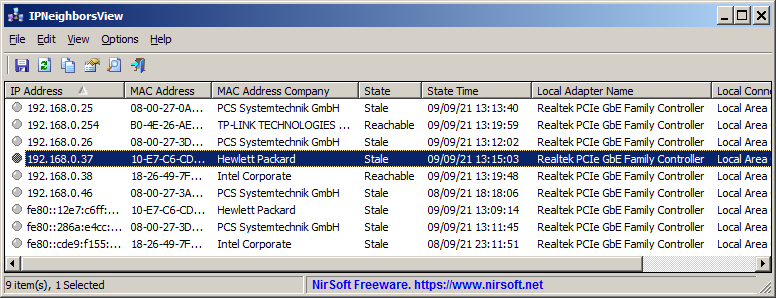|
|
|
|
| |

| IPNeighborsView v1.02
Copyright (c) 2020 - 2024 Nir Sofer
|
Description
IPNeighborsView is a tool for Windows 11/10/8/7/Vista that displays the IP neighbor table of your local computer. For every IP neighbor entry, the following information is displayed: IP Address, MAC Address, MAC Address Company, State, State Time, Local Adapter Name, Local Connection Name.
In the IP neighbor table, you can find the details of computers and devices recently connected to your network.
computers and devices are listed only if Windows operating system detected them.
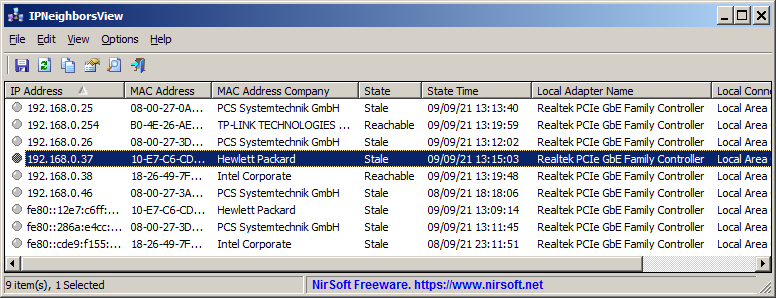
System Requirements
This tool works on any version of Windows, starting from Windows Vista and up to Windows 11. Both 32-bit and 64-bit systems are supported.
Versions History
- Version 1.02
- Added 'Put Icon On Tray' option.
- Version 1.01
- Fixed to sort properly the IP Address column.
- Version 1.00 - First release.
Start Using IPNeighborsView
IPNeighborsView doesn't require any installation process or additional DLL files. In order to start using it, simply run the executable file - IPNeighborsView.exe
Afer running IPNeighborsView, the main window displays the current IP neighbor table of your system.
By default, IPNeighborsView hides the permanent items in the IP neighbor table, but you can view these items by unchecking the 'Hide Permanent Items' options (Under the Options menu).
You can select one or more items (or press Ctrl+A to select all of them) and then use the 'Save Selected Items' option (Ctrl+S) to export the table to comma-delimited/tab-delimited/HTML/XML/JSON file.
Command-Line Options
|
/stext <Filename>
|
Save the IP Neighbors items to a simple text file.
|
|
/stab <Filename>
|
Save the IP Neighbors items to a tab-delimited text file.
|
|
/scomma <Filename>
|
Save the IP Neighbors items to a comma-delimited text file (csv).
|
|
/shtml <Filename>
|
Save the IP Neighbors items to HTML5 file (Horizontal).
|
|
/sverhtml <Filename>
|
Save the IP Neighbors items to HTML5 file (Vertical).
|
|
/sxml <Filename>
|
Save the IP Neighbors items to XML file.
|
|
/sjson <Filename>
|
Save the IP Neighbors items to JSON file.
|
Translating IPNeighborsView to other languages
In order to translate IPNeighborsView to other language, follow the instructions below:
- Run IPNeighborsView with /savelangfile parameter:
IPNeighborsView.exe /savelangfile
A file named IPNeighborsView_lng.ini will be created in the folder of IPNeighborsView utility.
- Open the created language file in Notepad or in any other text editor.
- Translate all string entries to the desired language.
Optionally, you can also add your name and/or a link to your Web site.
(TranslatorName and TranslatorURL values) If you add this information, it'll be
used in the 'About' window.
- After you finish the translation, Run IPNeighborsView, and all translated
strings will be loaded from the language file.
If you want to run IPNeighborsView without the translation, simply rename the language file, or move
it to another folder.
License
This utility is released as freeware.
You are allowed to freely distribute this utility via CD-ROM, DVD,
Internet, or in any other way, as long as you don't charge anything for this and you don't
sell it or distribute it as a part of commercial product.
If you distribute this utility, you must include all files in
the distribution package, without any modification !
Disclaimer
The software is provided "AS IS" without any warranty, either expressed or implied,
including, but not limited to, the implied warranties of merchantability and fitness
for a particular purpose. The author will not be liable for any special, incidental,
consequential or indirect damages due to loss of data or any other reason.
Feedback
If you have any problem, suggestion, comment, or you found a bug in my utility,
you can send a message to support@nirsoft.net
IPNeighborsView is also available in other languages. In order to change the language of
IPNeighborsView, download the appropriate language zip file, extract the 'ipneighborsview_lng.ini',
and put it in the same folder that you Installed IPNeighborsView utility.
|
|
|