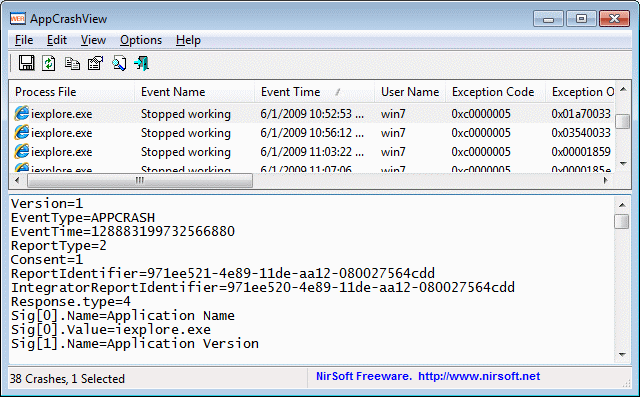| |

| AppCrashView v1.35 - View application crashes (.wer files)
Copyright (c) 2009 - 2018 Nir Sofer
|
Related Utilities
- BlueScreenView - View the Blue screen of death (STOP error) information stored in dump files.
- WhatIsHang - Get information about Windows software that stopped responding (hang)
- NK2Edit - Edit, merge and fix the AutoComplete files (.NK2) of Microsoft Outlook.
Description
AppCrashView is a small utility for Windows Vista and Windows 7 that displays the details of all application crashes occurred in your system.
The crashes information is extracted from the .wer files created by the Windows Error Reporting (WER) component of the operating system every time that a crash is occurred.
AppCrashView also allows you to easily save the crashes list to text/csv/html/xml file.
System Requirements
For now, this utility only works on Windows Vista, Windows 7, Windows Server 2008, Windows 8, and Windows 10. simply because the earlier versions of Windows don't save the crash information into .wer files.
It's possible that in future versions, I'll also add support for Windows XP/2000/2003 by using Dr. Watson (Drwtsn32.exe) or other debug component that capture the crash information.
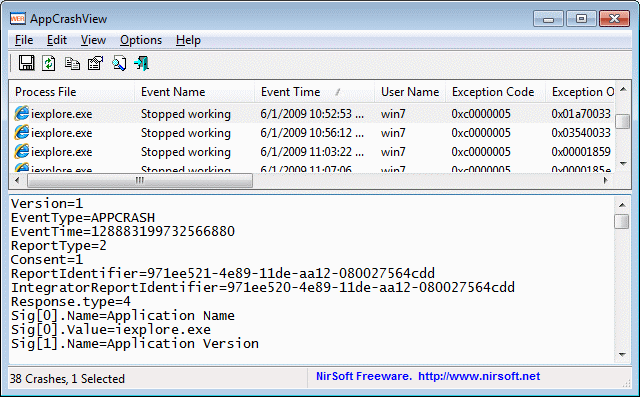
Versions History
- Version 1.35
- Added 'Quick Filter' feature (View -> Use Quick Filter or Ctrl+Q). When it's turned on, you can type a string in the text-box added under the toolbar and AppCrashView will instantly filter the application crashes list, showing only lines that contain the string you typed.
- Version 1.31
- Added 'Run As Administrator' option (Ctrl+F11), which allows you to easily run AppCrashView as administrator for viewing crash reports that are not accessible for non-admin user.
- Fixed bug: AppCrashView failed to remember the last size/position of the main window if it was not located in the primary monitor.
- Version 1.30
- Added 'Exception Code Description' column.
- Version 1.25
- Added option to delete the selected reports.
- Version 1.21
- Fixed to display date/time values according to daylight saving time settings.
- Version 1.20
- Added 'Open Report File Folder' option.
- Added 'Open Process Folder' option.
- Version 1.15
- Added /ReportsFolder command-line option, which allows you to specify the exact reports folder you want to load, for example:
AppCrashView.exe /ReportsFolder "c:\temp\wer"
- Version 1.12
- Fixed bug: The crash items located under 'All Users' profile displayed twice.
- Added 'Auto Size Columns+Headers' option.
- Version 1.11
- Added 'Mark Odd/Even Rows' option, under the View menu. When it's turned on, the odd and even rows are displayed in different color, to make it easier to read a single line.
- Version 1.10
- Added 'Add Header Line To CSV/Tab-Delimited File' option. When this option is turned on, the column names are added
as the first line when you export to csv or tab-delimited file.
- Version 1.07
- Fixed issue: removed the encoding from the xml string, which caused problems to some xml viewers.
- Version 1.06
- Added /ShowReportQueue and /ShowReportArchive command-line options
- Version 1.05
- Added more WER folders.
- Added 'Show ReportArchive Files' and 'Show ReportQueue Files' options.
'Show ReportQueue Files' option is turned off by default, because the ReportQueue folder doesn't contain crashes or critical errors.
- Added /ProgramData command-line option.
- Version 1.00 - First release.
Using AppCrashView
AppCrashView doesn't require any installation process or additional dll files. In order to start using it,
simply run the executable file - AppCrashView.exe
The main window of AppCrashView contains 2 pane. The upper pane displays the list of all crashes found in your system,
while the lower pane displays the content of the crash file that you select in the upper pane.
You can select one or more crashes in the upper pane, and then save them (Ctrl+S) into text/html/xml/csv file or copy them
to the clipboard ,and paste them into Excel or other spreadsheet application.
Command-Line Options
|
/ProfilesFolder <Folder>
|
Specifies the user profiles folder (e.g: c:\users) to load. If this parameter is not specified, the
profiles folder of the current operating system is used.
| |
/ReportsFolder <Folder>
|
Specifies the folder that contains the WER files you wish to load.
| |
/ShowReportQueue <0 | 1>
|
Specifies whether to enable the 'Show ReportQueue Files' option. 1 = enable, 0 = disable
| |
/ShowReportArchive <0 | 1>
|
Specifies whether to enable the 'Show ReportArchive Files' option. 1 = enable, 0 = disable
| |
/stext <Filename>
| Save the list of application crashes into a regular text file.
| |
/stab <Filename>
| Save the list of application crashes into a tab-delimited text file.
| |
/scomma <Filename>
| Save the list of application crashes into a comma-delimited text file (csv).
| |
/stabular <Filename>
| Save the list of application crashes into a tabular text file.
| |
/shtml <Filename>
| Save the list of application crashes into HTML file (Horizontal).
| |
/sverhtml <Filename>
| Save the list of application crashes into HTML file (Vertical).
| |
/sxml <Filename>
| Save the list of application crashes into XML file.
| |
/sort <column>
|
This command-line option can be used with other save options for sorting by the desired column.
If you don't specify this option, the list is sorted according to the last sort that you made from the user interface.
The <column> parameter can specify the column index (0 for the first column, 1 for the second column, and so on) or
the name of the column, like "Event Name" and "Process File".
You can specify the '~' prefix character (e.g: "~Event Time") if you want to sort in descending order.
You can put multiple /sort in the command-line if you want to sort by multiple columns.
Examples:
AppCrashView.exe /shtml "f:\temp\crashlist.html" /sort 2 /sort ~1
AppCrashView.exe /shtml "f:\temp\crashlist.html" /sort "Process File"
| |
/nosort
|
When you specify this command-line option, the list will be saved without any sorting.
|
Translating AppCrashView to other languages
In order to translate AppCrashView to other language, follow the instructions below:
- Run AppCrashView with /savelangfile parameter:
AppCrashView.exe /savelangfile
A file named AppCrashView_lng.ini will be created in the folder of AppCrashView utility.
- Open the created language file in Notepad or in any other text editor.
- Translate all string entries to the desired language.
Optionally, you can also add your name and/or a link to your Web site.
(TranslatorName and TranslatorURL values) If you add this information, it'll be
used in the 'About' window.
- After you finish the translation, Run AppCrashView, and all translated
strings will be loaded from the language file.
If you want to run AppCrashView without the translation, simply rename the language file, or move
it to another folder.
License
This utility is released as freeware.
You are allowed to freely distribute this utility via floppy disk, CD-ROM,
Internet, or in any other way, as long as you don't charge anything for this.
If you distribute this utility, you must include all files in
the distribution package, without any modification !
Disclaimer
The software is provided "AS IS" without any warranty, either expressed or implied,
including, but not limited to, the implied warranties of merchantability and fitness
for a particular purpose. The author will not be liable for any special, incidental,
consequential or indirect damages due to loss of data or any other reason.
Feedback
If you have any problem, suggestion, comment, or you found a bug in my utility,
you can send a message to nirsofer@yahoo.com
AppCrashView is also available in other languages. In order to change the language of
AppCrashView, download the appropriate language zip file, extract the 'appcrashview_lng.ini',
and put it in the same folder that you Installed AppCrashView utility.
|
|